You don’t need to install the program, just download it from the Download section, unpack it and run it. it can also be transferred to other equipment, e.g. to a pendrive along with the entire configuration, logs, etc. Backups are also not a problem.
The program works in any resolution, but the reasonable minimum is HD ready (1280 x 720). A sensible solution is, of course is FullHD, 1920×1080 and more.
To run it, you need .Net version 4.7.2. If it is not installed, when you try to run it, an appropriate window will appear from where you can download it.
The program has many functionalities and can be used in various ways.
The basic window that opens automatically is the transceiver control window.

The program works with the omnirig program, downloadable from here: https://www.dxatlas.com/omnirig/
After downloading, you need to configure omnirig to work with the devices you have.
The advantage of working via omnirig is that many programs can use one device at the same time without conflicting each other.

Omnirig is not necessary for all modules. If we only want to use the LogBook module, then omnirig does not need to be installed and configured.
The program will show an error when run without omnirig. Its effect will be limited. However, it will be possible to enter the menu and configure it to work as a logbook. A warning window will also appear:
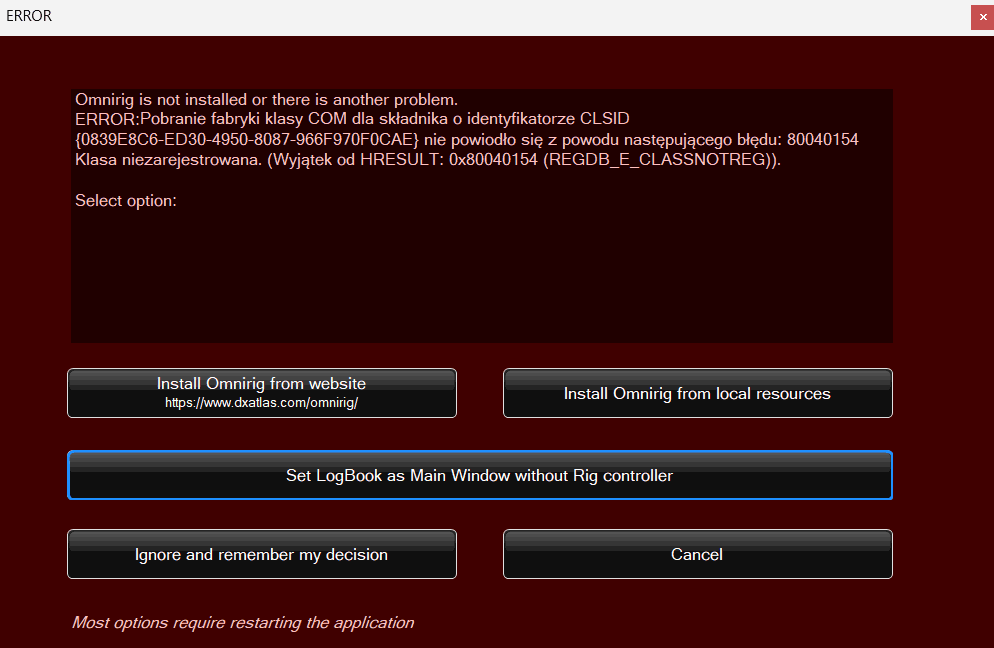
Here you can select several options shown above.
In addition to the settings from the error window, you can also:
- Run the program from the AutoLogMode.bat file – there will only be a log
- Select Menu->logbook with cluster… then enter configuration and select LogBook is the default window
- Create a shortcut to the program with the /LOG parameter
We run the program by clicking RigAndLog_SP4THK.exe
From the TRX(RIG) control window, you can open a window with logs via the menu. If we want it to be the default and we will not control the transceiver, we can set it in the log window options.
Additionally, as a shortcut, you can run the program with appropriate commands from the command line
RigAndLog_SP4THK.exe /RIG – standard default startup
RigAndLog_SP4THK.exe /LOG – Log is launched by default
RigAndLog_SP4THK.exe /blindMode – by default, RIG starts and the blind option is enabled, unless the above error occurs.
These three options are already defined in bat files:
AutoRigMode.bat
AutoLogMode.bat
AutoBlindMode.bat
Just select the appropriate file.
Omnirig has settings to connect up to two devices. Each device has its own independent RIG1 and RIG 2 settings
You must configure the settings in Omniring accordingly. If your transceiver is not on the list, try choosing a similar one from the same manufacturer.

Some transceivers, e.g. ICOM, use identifiers for transmission: the radio ID and the computer ID. For safety’s sake, leave them as factory. Omnirig will not connect to a custom ID. However, this can be changed manually in the program’s configuration files (ini).
If you choose a different transceiver model because yours is not on the list, also check the ID addresses.
This also applies to this program, but there is an option to set both IDs from its level without manually searching the ini files. The configuration is local in scope and is not seen by omnirig.
All three places with ID, i.e. device, omnirig and this program, must have identical values entered.



