Logbook can import adif files from other programs.
Also exports selected logs to adif files. Unlike many other programs, export takes into account the requirements of POTA, SOTA, etc.
1. Import
After selecting log import, a dialog box will open:
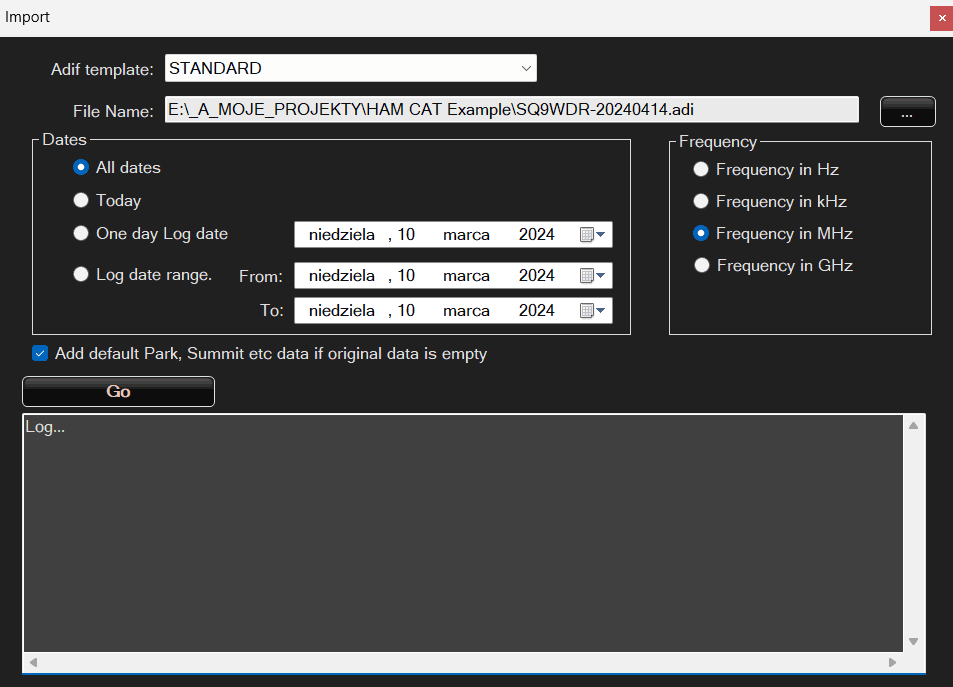
First, select the type of template. Data from different programs save additional values in different fields of the adif file, but sometimes they are repeated. By choosing a template, we set how to interpret park data, etc.
Then, using the “…” button, we select the file to be imported and specify the interesting date range. For example, JTDX saves all contacts, even those from a month ago. However, we are only interested in those from today’s activation. To do this, we select the appropriate option.
Frequency. It is usually in megahertz (MHz), but if for some reason it is different, you can mark it here.
Add default data Park, Summit, etc. If we entered parks etc. in the main log window and these data do not appear in the imported log, they will be added to the imported QSOs.
For example, the data from JTDX does not have information about the park. By selecting this option, the program will fill in the necessary data.

If there are errors or omissions in the adif file, whatever is possible will be imported. The data should be reviewed after import
2. Export
The export window is as follows:
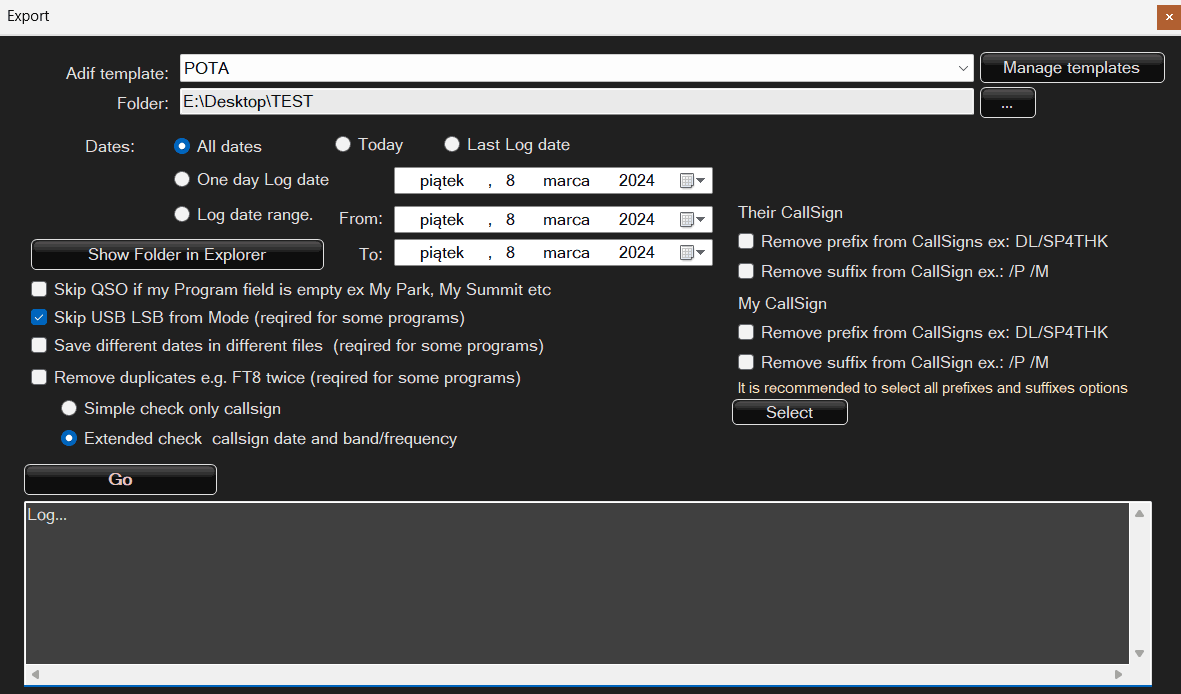
Here you also need to select a template. However, these are different templates than just defining the program name. We can manage them by clicking Manage template.
The remaining options are intuitive according to their name.
The Remove duplicates option checks whether such a character already exists on the list. If so, checks whether it has the same parks, etc. and then decides whether to skip it or not. The frequency, band and date are also checked, and only when all these data match is the record marked as a duplicate and not exported. Duplicates are not removed from the log. They are only omitted during export.
If you worked with different programs at the same time, the export should be performed separately for each program by selecting the appropriate template
Park work is a park and a mulit park.
If connections were made from many parks at the same time or we are connecting with someone who is in many parks, enter this data in the appropriate fields after commas. The program will then automatically divide such data into many files and/or duplicate QSOs accordingly.
The rule is that one QSO is one record in the log, which may contain data for many parks and programs. When choosing the export method, we decide whether the result will be one ADI file with one record or whether the data will be processed, separated and duplicated.
For example, when we work from two parks, we enter the data PL-1234, PL-4567 during the QSO. When exporting, two adi files will be created from this one record, one for PL-1234 and the other for PL-4567, and all contacts will be saved there.
When we connect with someone who is transmitting from two parks, e.g. PL-4321, PL-2345, the QSO will be saved as two calls, one from PL-4321 and the other from PL-2345 in the same file
When we have a multi park and connect to the multi park, many files will be created (as many as my parks) and in each of them the multi park connection will be duplicated as many times as the number of parks our interlocutor had.
sample QSO – 3 parks to 4 parks will be 3 files and 4 contacts in each of them, which will give a total of 12 QSOs from one.
After clicking start, files will be generated. They will be saved in the selected folder. A directory with the template name will be created in the folder and the files will be placed there. Their name is automatic and is in the format mojaZnak@nazwaParku-dataŁącznosci.adi, e.g.: SP4THK@PL-0313-20240216.adi
If the directory already exists, all old adi files will be replaced with adi_old_XXX
where XXX is another number, e.g. SP4THK@PL-0313-20240216.adi already exists, so we copy it to SP4THK@PL-0313-20240216.adi_old_1 but it also exists, so we replace 1 with 2, etc. until there is no such file.
Thanks to this, the program does not delete or overwrite anything and old data can always be recovered.
3. Template management
After clicking this button, the template editing window will appear. These templates only apply to Export, import does not need them.
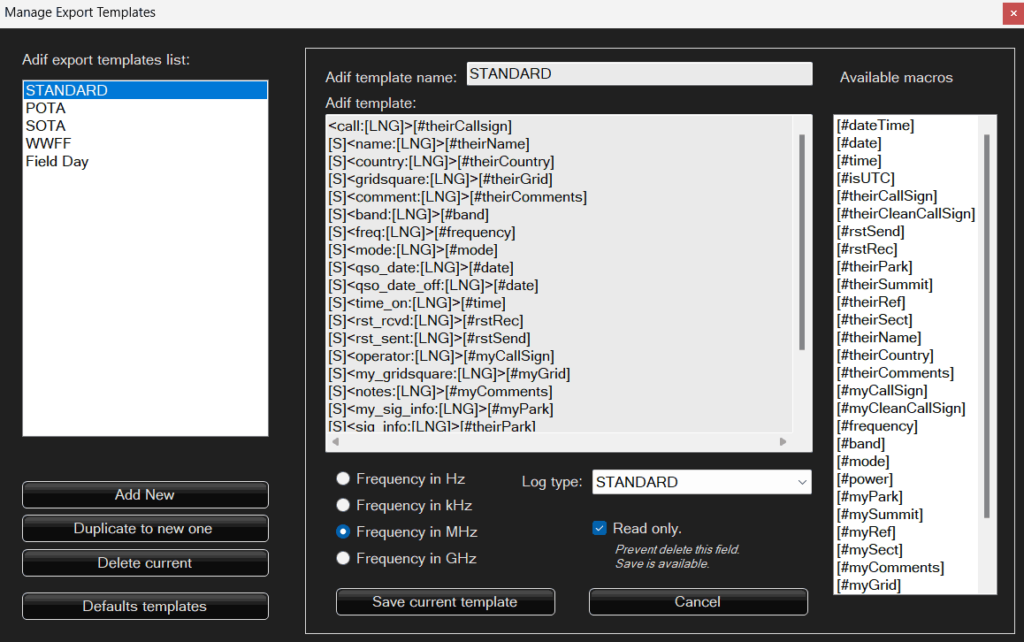
It’s worth taking a look at the built-in templates before creating your own. It is also worth taking a closer look at how adif files are constructed.
In short, they are similar to xml files. They consist of the field name starting with the < character, e.g. character, e.g. SP4THK. Then there is a space or enter and the next element of the record, e.g. date time, report, etc. At the end of the entire record there is the sign indicating the end of the record.
To facilitate viewing, the program, according to default templates, saves one QSO in one line, e.g.:
<call:6>SP4THK <name:15>Tomasz Fronczek <country:6>Poland ........ <eor>If there is no [#theirRef], WWFF will not be registered either
[S] as a space is necessary because the program removes leading and trailing blank characters before analysis.
[LNG] tells how many characters a given value takes, e.g. SP4THK has a length of 6
[ENT] – you know Enter – new line.





