Download the latest version of the program 0.4.9.6 :
| File | Name | Variant | Size |
| RigAndLog.zip | 64 bit | ~ 12 MB | |
| RigAndLog32.zip | 32 bit | ~ 12 MB | |
| setup.exe | online installer | ~ 0,5 MB |
The program can also be run on Linux — see:
Description of installation and configuration in Linux.
List of changes:
- Added support for HAMLIB libraries
- Improved application startup on Linux via Wine
- Enhanced map handling on Linux and Windows 7
- Improved UI appearance and fixed various minor issues
Due to a number of fixes and new modules, it is recommended to make a backup copy of the program before installation.
Various accessories can be found on bottom of the page

Previous versions:
Version 0.4.7.7.
Added:
- Enabled to run in Linux via Wine
- Improved appearance and fixed a number of minor bugs
- Allows you to work with multiple configuration profiles, such as home and field activations.
- Improved clusters and added a DxHeat cluster:
- Option to set the cursor to remain on the newest (first) record instead of the last saved one after refreshing cluster data.
- Non-telnet clusters buffer and save data – previously, only data from the current download was available, which was limited to 50 or 100 records, depending on the cluster page.
- Added the ability to add a mode to clusters. Clusters do not have mode information, but the program attempts to obtain it from the comment or frequency.
- Improved filtering.
- Easier editing of columns in the LogBook (right-click on the column headers).
- Corrected several minor bugs
- contest mode
- option to display statistics in the main window instead of program fields (POTA, SOTA, etc.)
- multiple telnets clusters
- and a number of fixes.
Version 0.4.2.8.
Added: ability to record QSOs, QSO statistics, printing and a number of fixes.
You can also download the older previous versions from here.
The downloadable version (zip) is approximately 12 MB. After unzipping, it will take up approximately 30 MB of disk space, plus any additional data such as QSOs and logs.
You can also choose the online installer which will select the version and install everything automatically. The installer requires an Internet connection and .NET 4.7.2 platform.
Minimum requirements Windows 7, .NET 4.7.2 Minimum resolution 1280×720 but Full HD 1980×1080 or more recommended.
1. After downloading zip file version and before unpacking, it is a good idea to mark that the file does not come from the Internet.
- Find the downloaded file.
- Click with the right mouse button.
- Find the Properties option.
- Let’s check Unlock.Click on Apply.
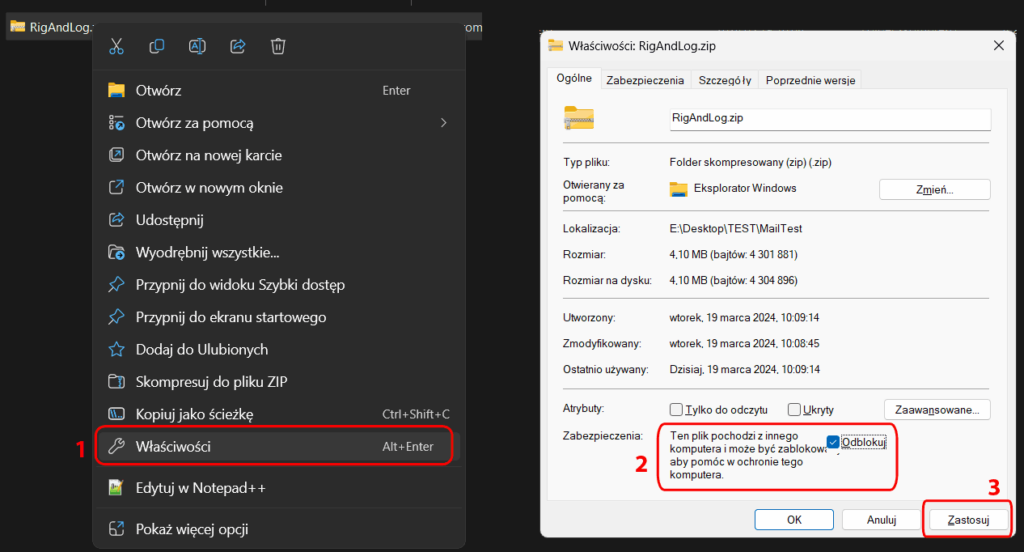
Photo in Polish. Unfortunately, I didn’t have an English version of Windows available.
Then we can unpack the program anywhere. The only requirement is that the program has the ability (permissions) to write to its directory in order to save the configuration.
Now you can run it by clicking the RigAndLog-SP4THK.exe file
If .NET is not installed, a window will appear asking you to install it. If it does not appear, you need to manually install .NET 4.7.2.
2. If we download the installer, after downloading it, Windows will block the attempt to run it. You need to unlock the file. You can do it like with a zip file, but if you run it, a window may appear:
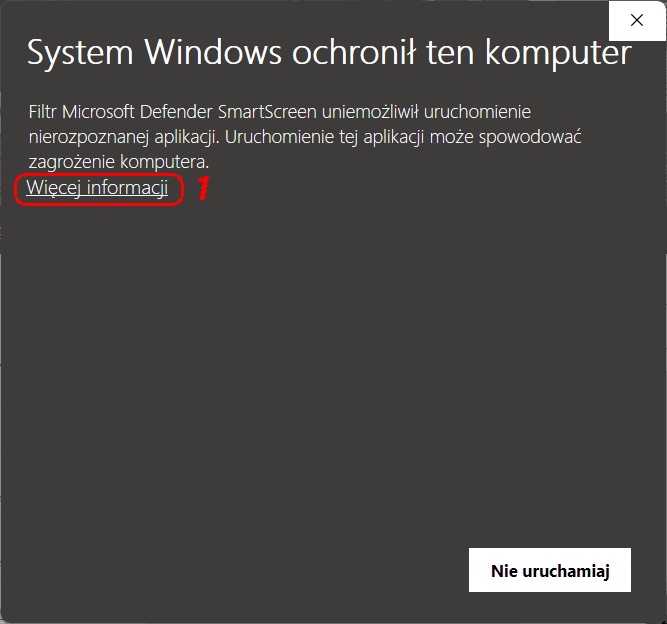
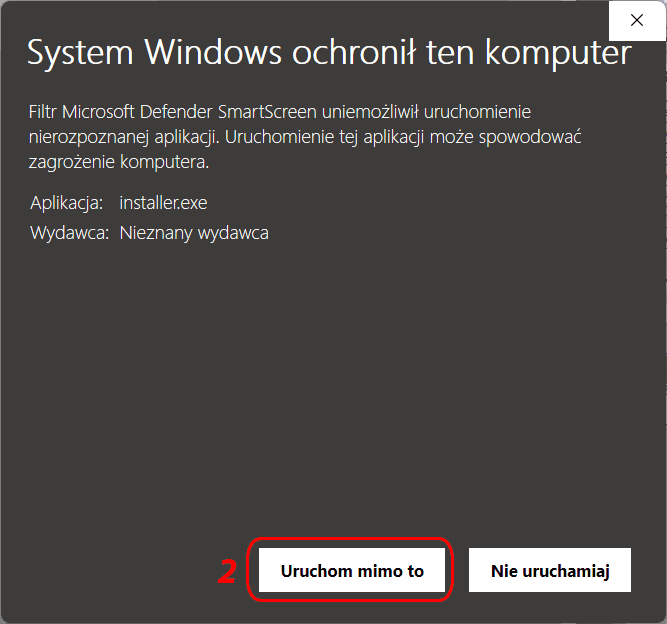
Photo in Polish. Unfortunately, I didn’t have an English version of Windows available.
How to configure all options in different variants is described in more detail in the Installing section
To ensure full functionality, you can install Omnirig by downloading from here: https://www.dxatlas.com/omnirig/. It is also included in the program package in the OMNIRIG directory
However, this is not required if we want to use LogBook itself.

If you work in a split or use two VFOs A/B, the omnirig has control errors. In the OMNIRIG folder of the program, I have included two sample INI files to be uploaded to the omnirig program folder, e.g.: c:\Program Files (x86)\Afreet\OmniRig\Rigs\, which somewhat correct this inconvenience. Unfortunately, I cannot correct files from all devices and this is not possible for every device.
The program is what it is, errors, poor operation, damage, etc. etc. … obviously the author is not responsible.
The program is free for any use, but: Maybe you can buy me a coffee ?
ADDS:
1. Omnirig: https://www.dxatlas.com/omnirig/
2. GitHub. I shared a fragment of the source code from my program on GitHub. This is an earlier version with much fewer options, but if someone wants to play with their own radio control, this may be an example of how to start: https://github.com/ELFROTomaszFronczek/HAM-radio-control-software
3. Audio Monitor add-on. A simple application for mapping audio inputs/outputs. For example, listening to TRX on computer speakers, or using headphones with a microphone connected to the computer for listening/transmitting. The experimental version of the program can be downloaded from here: AudioMonitor.zip ~ 1,1MB
Tom SP4THK
The website operates thanks to ELFRO. https://elfro.pl




